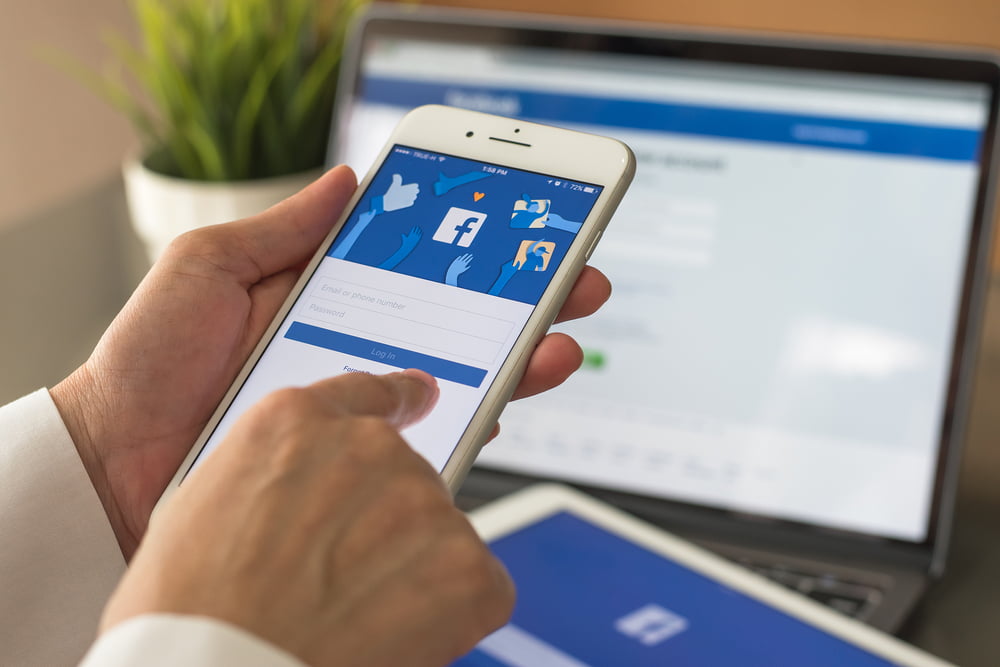In our latest series, we teach you how to create social media accounts for your business! The three main social media platforms that we recommend to all our clients are Facebook, Instagram, and Twitter.
Our first instruction set will be for Facebook!
First off, a Facebook Business Page is not a separate account.
The page will be connected to the creator’s personal Facebook account, and should be made by the owner of the business. No one will be able to see who owns the business but you, so it’s only for management purposes.
So, let’s get started!
First, sign into your personal Facebook account.
If you don’t have one, sign up for Facebook using these instructions from Facebook. You don’t have to use it, but remember the login information, because that’s how you’ll manage your business’s Facebook page from now on.

Next, click the “+” symbol on the top right corner of your screen to create something new, and select “Page.”

Fill out Page Name and Category. Page Name is your business’s DBA, and should be consistent with your other online content. Category should be your business’s industry or services. You can choose up to 3, but these can be edited later, so don’t stress out about choosing the perfect one! Click “Create Page.”

It will then ask you to “Set Up Your Page” with descriptions and photos. Select your company’s logo for the “Profile Photo” and try to keep the entire logo within the circle without cutting anything off. For a cover photo, you can choose anything you like, as long as it’s professional and relates to your business.

Click “Save” and then you’re done!
Next time, we’ll cover how to add someone as an admin so they can help you manage your business page.